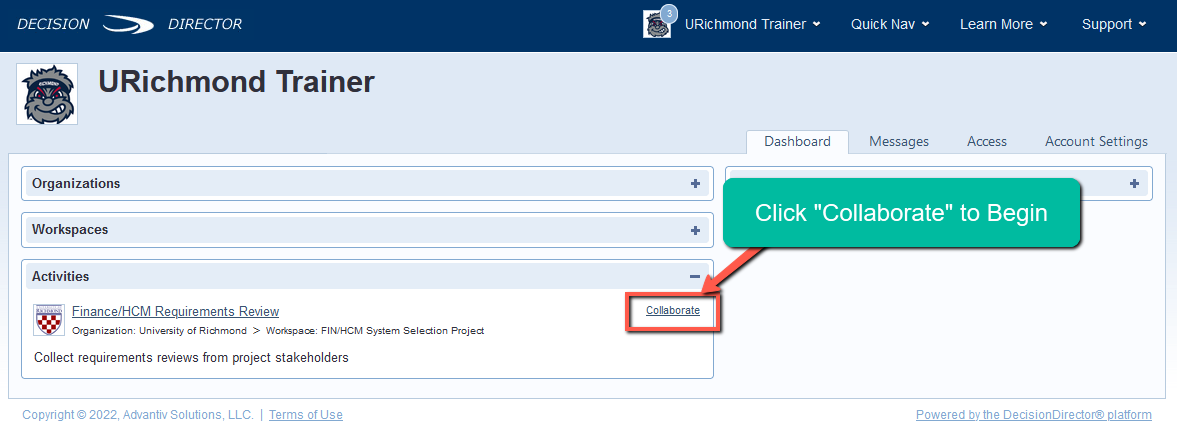UR Finance/HCM Requirements Review - Accept Invitation
Please Note
While this page was initially written for the first DecisionDirector activity at UR, the steps for accepting an invitation to participate in ANY activity (requirements review, bid evaluation, demo evaluation, et cetera) are the same.
Welcome
Thank you for agreeing to participate in the requirements review activity in DecisionDirector. This page explains how to accept the invitation to contribute to this important step.
Fast Track to Invitation without the Invitation Email
- Go to https://advantiv.decisiondirector.com/
- NOTE: You do not need to create a DecisionDirector account - it has already been created for you.
- Login with your email address and your initial password, which is "URichERP22#" (without the quotes).
- Click your name in the top, dark blue header (shown below).
- Click Concierge from the pull-down menu (shown below).
- Click the Invitation to Contribute presented in the Concierge.
 Accessing the DecisionDirector Concierge
Accessing the DecisionDirector Concierge
 Click the Invitation to Contribute
Click the Invitation to Contribute
Continue on to the Accepting the Invitation section further below.
Invitation by Email
You will receive an email from notify@decisiondirector.com with the subject line: "DecisionDirector - INVITATION to Contribute -> Contributor request for Finance/HCM Requirements Review". The body of the email is shown below.
- Click the link that is provided in the email. The link will take you to the login page for DecisionDirector.
- NOTE: You do not need to create a DecisionDirector account - it has already been created for you.
- Login with your email address and the password "URichERP22#" (without the quotes).
 Invitation Email from DecisionDirector
Invitation Email from DecisionDirector
 DecisionDirector Login Page
DecisionDirector Login Page
When you've logged in, you will be taken to the Invitation message. Follow the steps below to accept the invitation.
Accepting the Invitation
- Click Accept...
 Click Accept...
Click Accept...
- Click Accept on the pop-up that will appear
 Click the Next Accept...
Click the Next Accept...
- Click the Dashboard tab
 Click Dashboard
Click Dashboard
- Click Collaborate to review the requirements (for further instructions, see UR Finance/HCM Requirements Review.
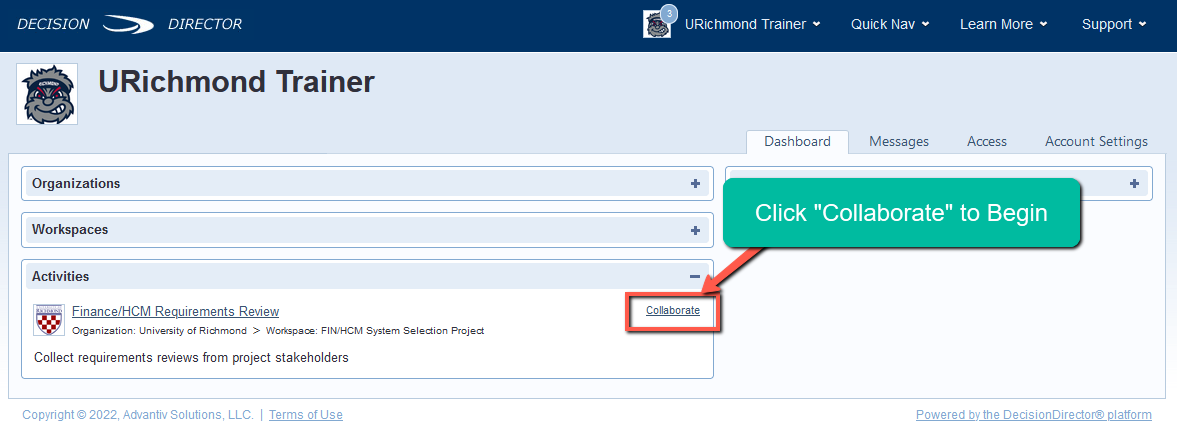 Click Collaborate to Review the Requirements
Click Collaborate to Review the Requirements
Requirements Validation Instructions
See UR Finance/HCM Requirements Review for complete instructions.
OPTIONAL: Setting a New Password
Although not required, you may wish to set a new password for your DecisionDirector account.
To set a different password:
- Click the dropdown menu by your name and select “Account Settings”
- Navigate to “Credentials / Change Password” on the left hand menu
- Click “Change Password”
- Enter your new password and click “Save”. This will set a permanent password for your account.
Questions?
If you have questions about the requirements review process, please contact:
Kris Nordlie and Craig Foley with Moran Technology Consulting at:
For questions about DecisionDirector, please contact support@advantiv.com.